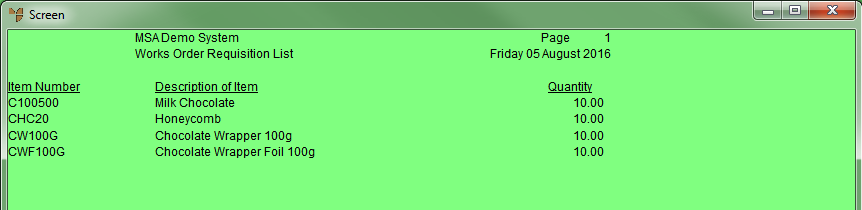Reference
For more details on these options, refer to "Selecting the Output for Inquiries and Reports".
Use this option to post a works order and print a report of the component items and quantities as well as an assembly list.
Refer to "Works Order Overview" for the steps involved.
Micronet displays the Select Output Device screen.
|
|
|
Reference For more details on these options, refer to "Selecting the Output for Inquiries and Reports". |
Micronet posts the works order and prints or displays the Works Order Report.
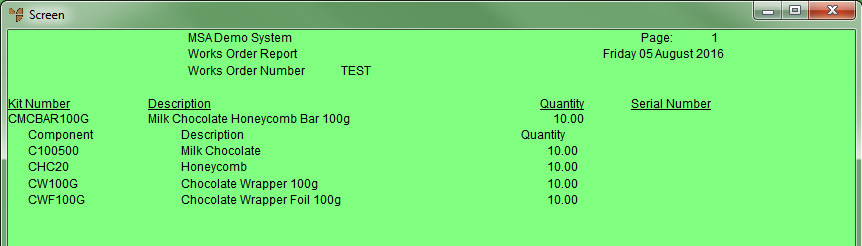
Micronet then displays a message asking if you want to print an assembly list.
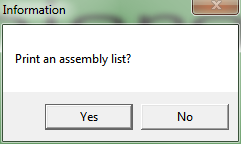
If you select Yes, Micronet displays the Select Output Device screen.
|
|
|
Reference For more details on these options, refer to "Selecting the Output for Inquiries and Reports". |
Micronet prints or displays the Works Order Requisition List.